Software and Systems How-To's, Tutorials, Demos, Notes
How to run your very own docker image in OpenShift without pushing to Docker Hub
In order to run your own Docker image, you need to push the image to OpenShift internal Docker registry.
Assumption:
You have a working OpenShift cluster. To setup a one-node cluster, refer to this link: https://github.com/openshift/origin/blob/master/docs/cluster_up_down.md
OR
There is a user called openshift-dev with the following credentials:
username: openshift-dev
password: devel
Create a docker image using the following Dockerfile:
$ cat Dockerfile
FROM centos:latest
RUN yum install -y java-1.8.0-openjdk-devel
RUN yum install -y unzip
RUN adduser tomcat
ADD tomcat.zip /home/tomcat
RUN cd /home/tomcat && unzip tomcat.zip && mv apache-tomcat-7.0.82 tomcat
RUN cd /home/tomcat/tomcat/bin && chown -R 1000:1000 /home/tomcat && chmod a+x *.sh && chmod -R a+rxw /home/tomcat
EXPOSE 8080
USER 1000
ENTRYPOINT cd /home/tomcat/tomcat/bin && ./catalina.sh run
Build a docker image
$ docker build -t myproject/tomcat .
In the command above, the image tag is myproject/tomcat.
Check that your image is already in the list
[vagrant@rhel-cdk tomcat]$ docker images|grep tomcat
myproject/tomcat latest 5f174c0409aa 2 hours ago 517.5 MB
Login as openshift-dev
oc login -u openshift-dev -p devel
Create a new project. In this example, we call this project “myproject”. When prompted for Email, enter any valid email.
[vagrant@rhel-cdk master]$ oc new-project myproject
Now using project "myproject" on server "https://10.1.2.2:8443".
You can add applications to this project with the 'new-app' command. For example, try:
oc new-app centos/ruby-22-centos7~https://github.com/openshift/ruby-ex.git
to build a new example application in Ruby.
Login to docker
The URL of the OpenShift internal registry is hub.openshift.rhel-cdk.10.1.2.2.xip.io. To determine the URL of your internal Openshift Docker registry, go to the OpenShift console( https://10.1.2.2:8443/console/ )->default and look at the Docker registry route as shown in the red box below:
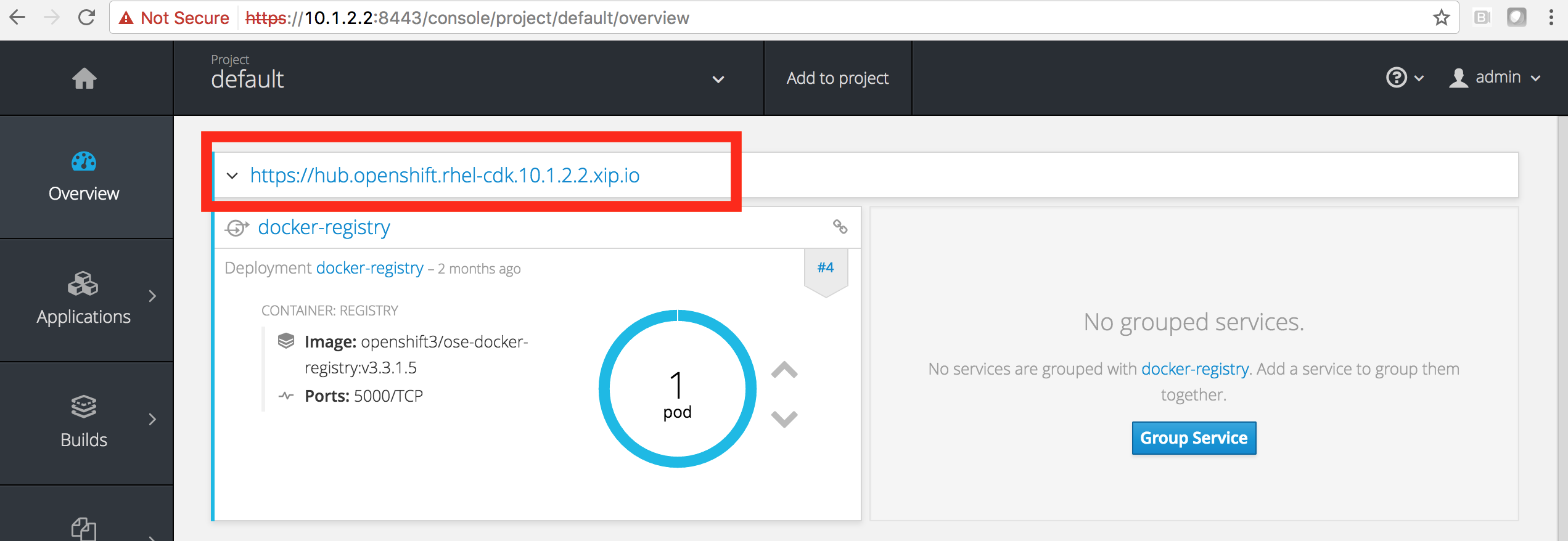
[vagrant@rhel-cdk tomcat]$ oc get routes -n default
This step might be needed. Best to add to your /etc/hosts file.
[vagrant@rhel-cdk tomcat]$ sudo vi /etc/hosts
add on the last line; 10.1.2.2 hub.openshift.rhel-cdk.10.1.2.2.xip.io
save, then ping hub.openshift.rhel-cdk.10.1.2.2.xip.io
If you get a certificate error, like the below:
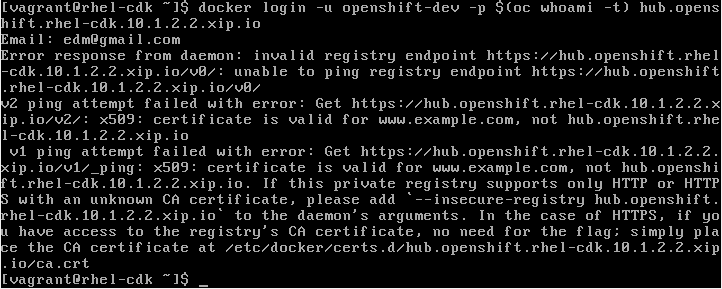
edit your /etc/sysconfig/docker file and add the following:
[vagrant@rhel-cdk tomcat]$ sudo vi /etc/sysconfig/docker
INSECURE_REGISTRY='--insecure-registry hub.openshift.rhel-cdk.10.1.2.2.xip.io'
Restart docker:
[vagrant@rhel-cdk tomcat]$ sudo systemctl restart docker
[vagrant@rhel-cdk tomcat]$ docker login -u openshift-dev -p $(oc whoami -t) hub.openshift.rhel-cdk.10.1.2.2.xip.io
WARNING: login credentials saved in /home/vagrant/.docker/config.json
Login Succeeded
Tag your image so that it contains the URL of the internal docker registry and the project name “myproject”
[vagrant@rhel-cdk master]$ docker tag myproject/tomcat hub.openshift.rhel-cdk.10.1.2.2.xip.io/myproject/tomcat
[vagrant@rhel-cdk master]$ docker push hub.openshift.rhel-cdk.10.1.2.2.xip.io/myproject/tomcat
The push refers to a repository [hub.openshift.rhel-cdk.10.1.2.2.xip.io/myproject/tomcat]
a682f6ed0658: Pushed
b481041927bf: Pushed
ee434c86fe87: Pushed
93bc0aef485b: Pushed
9bffbd5a8942: Pushed
f82048aca1ad: Pushed
36018b5e9787: Pushed
latest: digest: sha256:05f929a0deee05b2000ad3bae60e5db478577e2a18264745464e21b7f4a45efb size: 7424
Create a new application based on your image. In this case, our image is tomcat:
[vagrant@rhel-cdk tomcat]$ oc new-app tomcat
--> Found image 434f6a1 (2 hours old) in image stream tomcat under tag "latest" for "tomcat"
* This image will be deployed in deployment config "tomcat"
* Port 8080/tcp will be load balanced by service "tomcat"
* Other containers can access this service through the hostname "tomcat"
--> Creating resources with label app=tomcat ...
deploymentconfig "tomcat" created
service "tomcat" created
--> Success
Run 'oc status' to view your app.
Create a route for your application
[vagrant@rhel-cdk tomcat]$ oc expose svc tomcat
route "tomcat" exposed
View your application from the OpenShift console
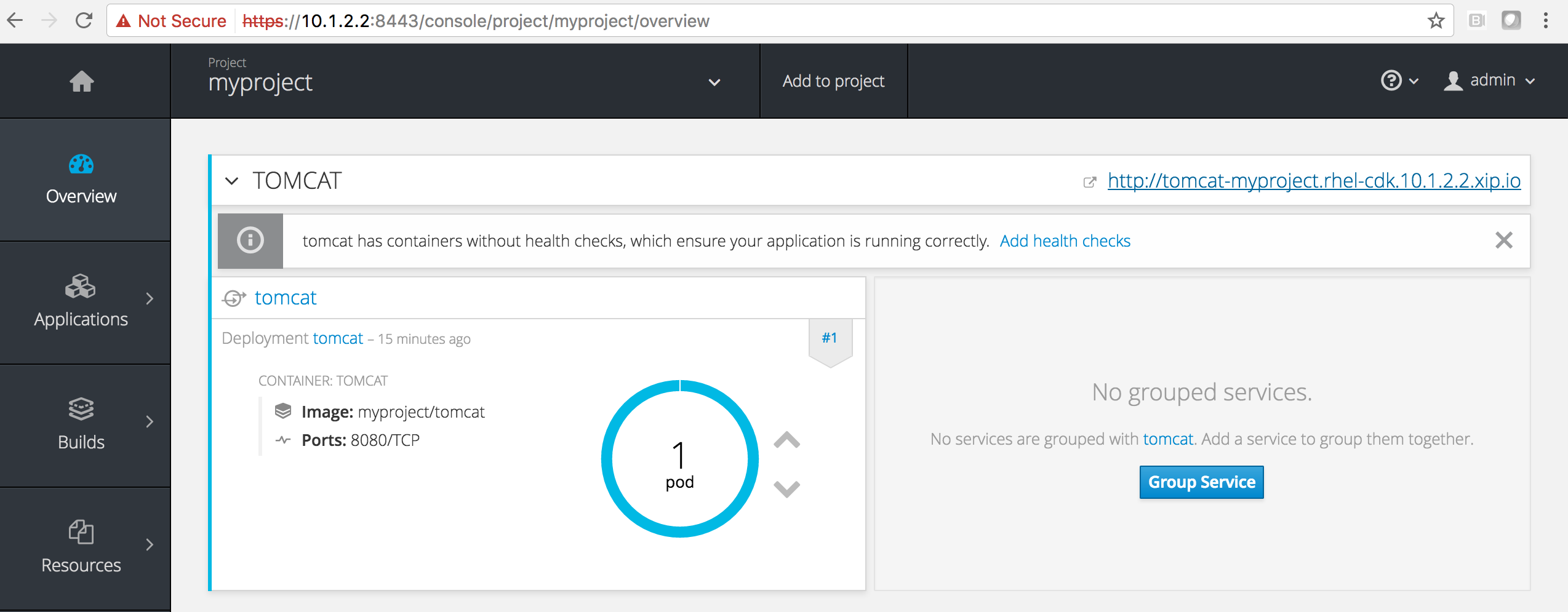
View your application from the browser
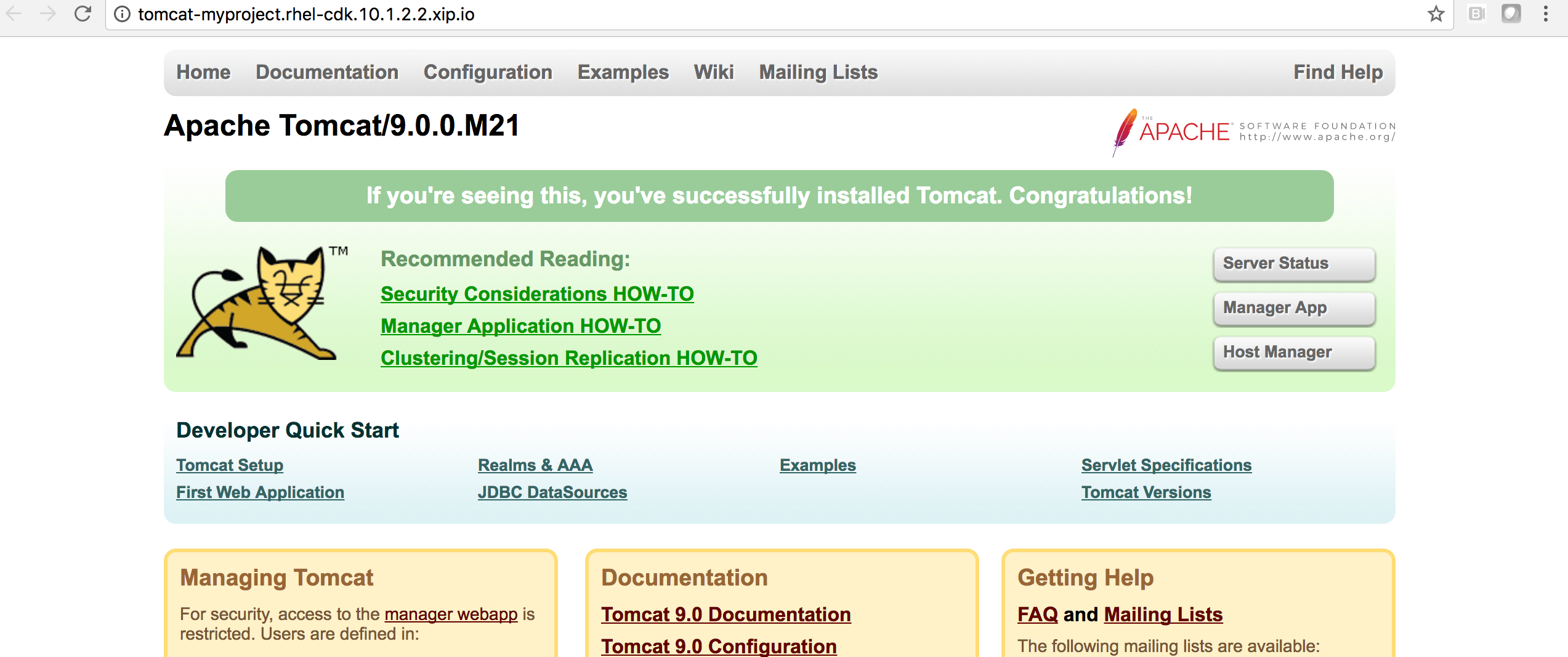
That’s it!
Written on June 8th, 2017 by Bobby CorpusFeel free to share!